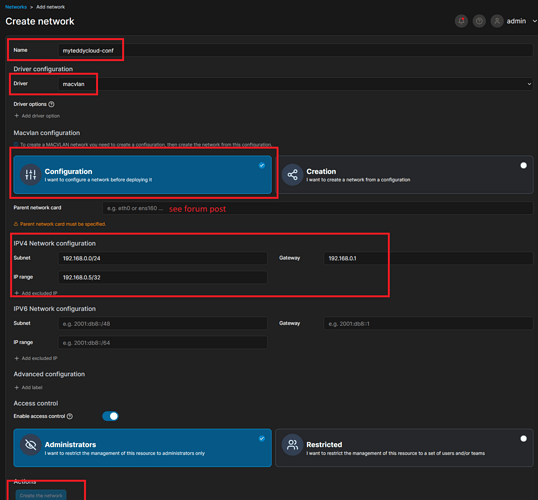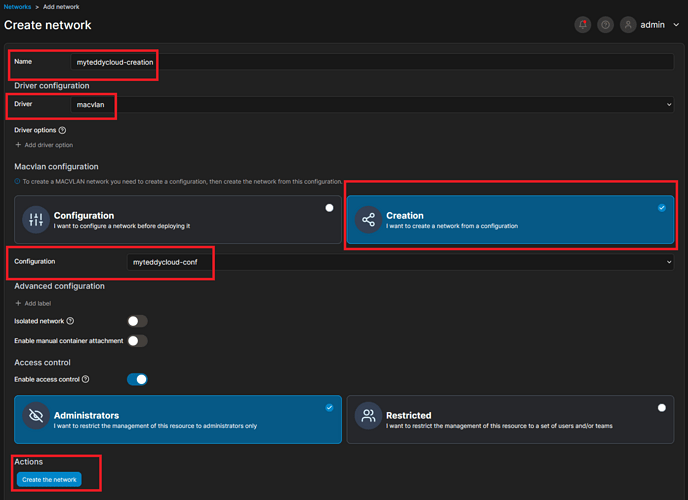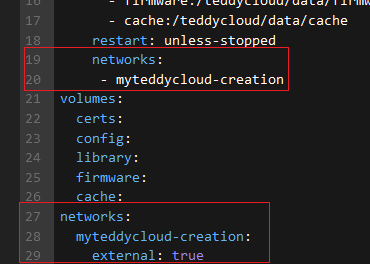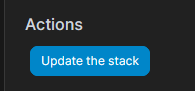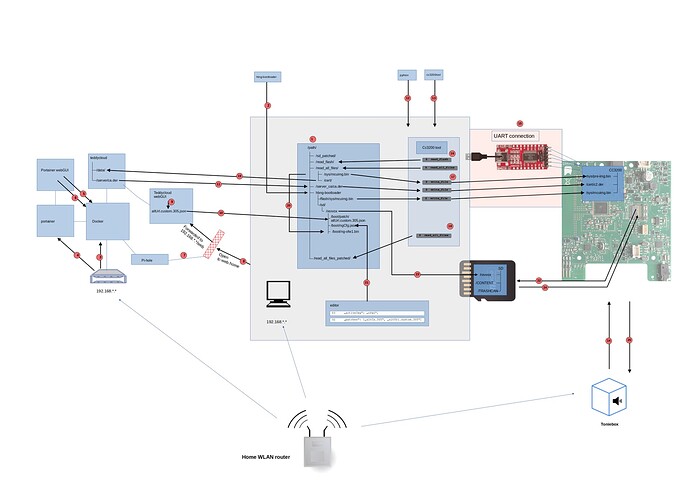root@jenke:/home/jenke/toniebox1# /root/.local/bin/cc3200tool -p /dev/ttyUSB0 --reset dtr read_all_files ExtractedFromBox/
2024-12-10 13:43:57,094 -- Connecting to target...
2024-12-10 13:43:59,452 -- timed out while waiting for ack
2024-12-10 13:44:01,710 -- timed out while waiting for ack
2024-12-10 13:44:01,962 -- Connected, reading version...
2024-12-10 13:44:01,973 -- connected to target
2024-12-10 13:44:01,973 -- Version: CC3x00VersionInfo((0, 4, 1, 2), (0, 0, 0, 0), (0, 0, 0, 0), (0, 0, 0, 0), (16, 0, 0, 0))
2024-12-10 13:44:01,973 -- This is a CC3200 device
2024-12-10 13:44:01,974 -- Switching to NWP bootloader...
2024-12-10 13:44:01,989 -- Switching UART to APPS...
2024-12-10 13:44:02,006 -- Resetting communications ...
2024-12-10 13:44:03,269 -- Uploading rbtl3100s.dll...
2024-12-10 13:44:03,270 -- Reading rbtl3100s.dll from file /root/.local/share/pipx/venvs/cc3200tool/lib/python3.12/site-packages/cc3200tool/dll/rbtl3100s.dll
2024-12-10 13:44:03,270 -- Getting storage list...
2024-12-10 13:44:04,005 -- APPS version: CC3x00VersionInfo((0, 4, 0, 2), (0, 0, 0, 0), (0, 0, 0, 0), (0, 0, 0, 0), (16, 0, 0, 0))
2024-12-10 13:44:04,005 -- Getting storage info...
2024-12-10 13:44:04,021 -- storage #2 info bytes: 0x10, 0x0, 0x4, 0x0, 0x0, 0x0, 0x0, 0x0
2024-12-10 13:44:04,021 -- Getting storage list...
2024-12-10 13:44:04,037 -- Reading raw storage #2 start 0x0, size 0x2000...
..
2024-12-10 13:44:04,164 -- [0] detected a valid FAT revision: 54
2024-12-10 13:44:04,164 -- [1] detected a valid FAT revision: 53
2024-12-10 13:44:04,164 -- Getting storage list...
2024-12-10 13:44:04,180 -- Reading raw storage #2 start 0x1774, size 0x2774...
...
2024-12-10 13:44:04,344 -- selected FAT revision: 54 (active)
2024-12-10 13:44:04,344 -- Serial Flash block size: 4096 bytes
2024-12-10 13:44:04,344 -- Serial Flash capacity: 1024 blocks
2024-12-10 13:44:04,344 --
2024-12-10 13:44:04,345 -- file start size fail flags total filename
2024-12-10 13:44:04,345 -- index block [BLKs] safe [BLKs]
2024-12-10 13:44:04,345 -- ----------------------------------------------------------------------------
2024-12-10 13:44:04,345 -- N/A 0 5 N/A N/A 5 FATFS
2024-12-10 13:44:04,345 -- 0 71 8 yes 0x0 16
2024-12-10 13:44:04,345 -- 4 105 1 no 0x4 1
2024-12-10 13:44:04,345 -- 6 106 53 yes 0x0 106
2024-12-10 13:44:04,345 -- 7 212 53 no 0x4 53
2024-12-10 13:44:04,345 -- 8 265 53 no 0xc 53
2024-12-10 13:44:04,345 -- 9 408 5 yes 0x8 10
2024-12-10 13:44:04,345 -- 10 418 1 yes 0x8 2
2024-12-10 13:44:04,345 -- 11 5 33 yes 0x8 66
2024-12-10 13:44:04,345 -- 12 87 1 yes 0x8 2
2024-12-10 13:44:04,345 -- 13 89 1 yes 0x8 2
2024-12-10 13:44:04,345 -- 14 91 1 yes 0x8 2
2024-12-10 13:44:04,345 -- 15 93 1 yes 0x8 2
2024-12-10 13:44:04,345 -- 16 95 1 yes 0x8 2
2024-12-10 13:44:04,345 -- 17 97 2 yes 0x8 4
2024-12-10 13:44:04,345 -- 18 101 1 yes 0x8 2
2024-12-10 13:44:04,345 -- 19 103 1 yes 0x8 2
2024-12-10 13:44:04,345 -- 20 318 40 yes 0x8 80
2024-12-10 13:44:04,345 -- 21 398 4 yes 0x8 8
2024-12-10 13:44:04,345 -- 22 406 1 yes 0x8 2
2024-12-10 13:44:04,345 -- 23 931 1 yes 0x8 2
2024-12-10 13:44:04,345 -- 24 421 255 yes 0x8 510
2024-12-10 13:44:04,345 -- 26 933 1 yes 0x8 2
2024-12-10 13:44:04,345 -- 27 420 1 no 0xc 1
2024-12-10 13:44:04,345 -- 28 935 1 no 0xc 1
2024-12-10 13:44:04,345 -- 29 936 1 yes 0x8 2
2024-12-10 13:44:04,345 --
2024-12-10 13:44:04,345 -- Flash usage
2024-12-10 13:44:04,345 -- -------------------------
2024-12-10 13:44:04,346 -- used space: 938 blocks
2024-12-10 13:44:04,346 -- free space: 86 blocks
2024-12-10 13:44:04,346 -- memory hole: [938-1023]
2024-12-10 13:44:04,346 -- Found file without filename, skipping index=0
2024-12-10 13:44:04,346 -- Found file without filename, skipping index=4
2024-12-10 13:44:04,346 -- Found file without filename, skipping index=6
2024-12-10 13:44:04,346 -- Found file without filename, skipping index=7
2024-12-10 13:44:04,346 -- Found file without filename, skipping index=8
2024-12-10 13:44:04,346 -- Found file without filename, skipping index=9
2024-12-10 13:44:04,346 -- Found file without filename, skipping index=10
2024-12-10 13:44:04,346 -- Found file without filename, skipping index=11
2024-12-10 13:44:04,346 -- Found file without filename, skipping index=12
2024-12-10 13:44:04,346 -- Found file without filename, skipping index=13
2024-12-10 13:44:04,346 -- Found file without filename, skipping index=14
2024-12-10 13:44:04,346 -- Found file without filename, skipping index=15
2024-12-10 13:44:04,346 -- Found file without filename, skipping index=16
2024-12-10 13:44:04,346 -- Found file without filename, skipping index=17
2024-12-10 13:44:04,346 -- Found file without filename, skipping index=18
2024-12-10 13:44:04,346 -- Found file without filename, skipping index=19
2024-12-10 13:44:04,346 -- Found file without filename, skipping index=20
2024-12-10 13:44:04,346 -- Found file without filename, skipping index=21
2024-12-10 13:44:04,346 -- Found file without filename, skipping index=22
2024-12-10 13:44:04,346 -- Found file without filename, skipping index=23
2024-12-10 13:44:04,346 -- Found file without filename, skipping index=24
2024-12-10 13:44:04,346 -- Found file without filename, skipping index=26
2024-12-10 13:44:04,346 -- Found file without filename, skipping index=27
2024-12-10 13:44:04,346 -- Found file without filename, skipping index=28
2024-12-10 13:44:04,346 -- Found file without filename, skipping index=29
2024-12-10 13:44:04,346 -- One or more files could not be verified or read at all